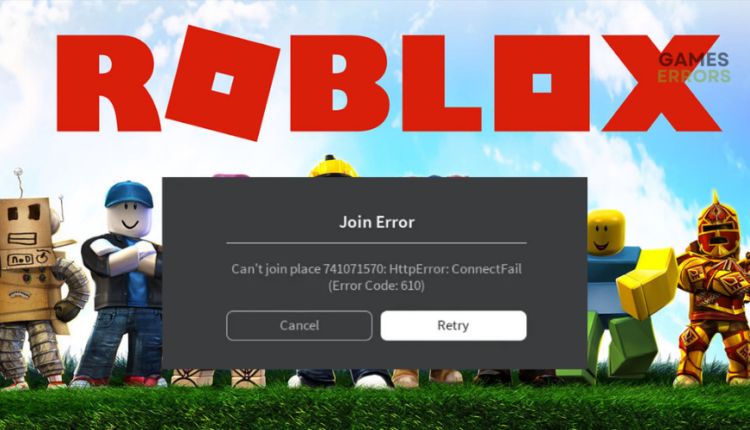Players often come across the Roblox error code 610, which hinders them from joining servers and starting games. Consequently, they're unable to enjoy their favorite titles with friends. Fortunately, there are ways to resolve this issue and regain access to beloved games on the platform.
After examining numerous online forums that offer solutions for fixing Roblox error code 610, we've distilled some effective strategies below.
What triggers error code 610?
The Roblox error code 610 emerges from a connectivity problem that obstructs players' access to private servers. Consequently, joining servers and playing games becomes impossible. Various factors can lead to Roblox error code 610, including:
Server problems:
The occurrence of error code 610 can be linked to downtime, outages, congestion, or maintenance of Roblox servers. Internet connectivity issues: Unstable, slow, or sluggish internet connections can result in connectivity problems. Account anomalies: Glitches or bugs in a player's account might hinder their server access.
Expired or corrupted cache: Roblox may temporarily store flawed data caches that prevent players from joining online servers. How can I resolve Roblox error code 610? To address Roblox error code 610, follow these preliminary checks before delving into troubleshooting methods:
Ensure the Roblox servers are operational by checking their status. If the servers are down, consider waiting until they're back up before attempting to join. Update Roblox to the latest version for optimal gameplay. Confirm that your internet connection is stable and functioning correctly. If you encounter Roblox error code 610, try the following solutions:
Sign out and log back in to your Roblox account. Refresh your IP address and configure DNS settings. Update network drivers. Download the Roblox app on PC (for Windows 10 users only).
- Sign out and log back in to your Roblox account If account issues like hacks or glitches are causing error code 610 in Roblox, signing out and then logging back into your account might eliminate the internal error causing the glitch. Here's the procedure:
Click the gear icon in the upper right corner to access the dropdown menu. Select the Logout option to sign out of your Roblox account. Before logging back in, refresh the Roblox login page. Visit the Library page and initiate a game to see if error code 610 persists.
- Refresh your IP address and configure DNS settings In some cases, users have reported resolving Roblox error code 610 by refreshing their IP address and configuring DNS settings. Follow these steps:
Open the Command Prompt. Type "cmd" in the Windows search bar, and select "Run as administrator" to open Command Prompt. Type the command "ipconfig /flushdns" and hit Enter. Wait for the process to complete. Exit Command Prompt, refresh your browser, log in to Roblox, and start a game to check for error resolution.
- Update network drivers Outdated network drivers can lead to connection problems, preventing access to private servers. Updating these drivers is recommended to avoid such issues. Here's how:
👉Manual Method
Open Device Manager on your PC. Expand the Network Adapters list by double-clicking it. Right-click the dedicated network driver, select "Update driver." Choose "Search automatically for drivers." After the process, restart your PC to apply changes. Launch Roblox and attempt to join private servers to test the resolution. 🤖Automatic Method
Use Outbyte Driver Updater, a reliable third-party application that automatically updates device drivers.
⇒ Get Outbyte Driver Updater
- Download the Roblox app on PC (Windows 10 only) For Windows 10 users, resolving error code 610 in Roblox can be achieved by downloading the Roblox app on your PC. Follow these steps:
Visit the Xbox Store and locate the Roblox app. Click "Get" to download the app onto your PC.
Once the download is complete, a Microsoft Store window will appear. Click "Play" to open the desktop version of Roblox. Sign in with your credentials and verify if the error is resolved.
In conclusion
Roblox error code 610 can be frustrating, as it obstructs access to private servers and favorite games. Remember to sign out and back in to your Roblox account, refresh your IP address, and configure DNS settings. Additionally, consider updating your network drivers or downloading the Roblox app if you're using Windows 10.
If you encounter any issues or require support while enjoying your favorite games, don't hesitate to contact us here. Our team is always ready to assist you and ensure your gaming experience remains smooth and enjoyable.

.png)